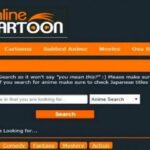How to automatically keep your Windows applications updated
[ad_1]

Trying to keep all the applications on your Windows PC updated is a chore.
Typically, you have to open and check each app one at a time to see if an important or critical update is waiting to be installed.
Well, instead of checking each program manually, there’s an easier way, namely by using a software updater.
The best software updaters will check all your Windows applications for updates and then install them for you.
Such tools as Patch My PC Home Updater, Adlice Software’s Ucheck, and IObit Software Updater will automatically update the programs on your PC. Here’s how they work.
Also: Yes, you can still get a free Windows 10 upgrade. Here’s how
How to automatically keep your Windows applications updated
Free for home users, Patch My PC Home Updater supports more than 300 different applications, offering you a way to keep them updated through manual or scheduled scans, and automated installations. Patch My PC is a portable program, so there’s no installation required.
Upon startup, the software automatically scans your PC for supported applications. The home screen then shows a list of apps color coded based on status. Apps in green are installed but don’t need to be updated. Apps in red are installed and do need to be updated. Apps in black are not installed. The screen also tells you how many apps need to be updated and how many are already up to date. To see if a specific app is supported, either browse the list on the left or search for the app by name
Patch My PC Home Updater updates to install. Screenshot by Lance Whitney
Click the button for Re-Scan Installed Apps if you want to refresh the scan. Select Options to tweak the program. You can tell it to download but not install any updates, change the color coding, automatically update apps when you launch Patch My PC, and create a restore point before any updates. The program also accepts certain command line switches, which you can see by clicking the button for Command Line Options.
Patch My PC Home Updater options. Screenshot by Lance Whitney
Patch My PC even comes with its own uninstaller, so you can remove any application you no longer need or want. Select Scheduler and you can schedule a scan at different intervals, such as once a day, once every five days, once a week, or once a month.
Patch My PC Home Updater Scheduler. Screenshot by Lance Whitney
Also: How to ‘downgrade’ a Windows 11 PC to Windows 10
To apply the latest updates, click the button at the bottom of the screen for Perform X Updates. The program lists each application with an indicator as to whether it was successfully updated. Overall, Patch My PC is an easy and effective tool. However, there are some popular apps that the program doesn’t support, such as Zoom and Microsoft Teams.
Patch My PC Home Updater results. Screenshot by Lance Whitney
Adlice Software’s UCheck
The free version of Adlice Software’s UCheck will scan for apps in need of updating and let you install those updates. For $13 a year, the Premium version allows you to schedule scans and install new applications. For $32 a year, a Technician edition kicks in a portable configuration and license, scriptable software, and unlimited use on computers.
Like Patch My PC Home Updater, UCheck supports a healthy array of apps, but there will always be certain ones missing from the list. A handy link lets you suggest an app that you feel should be supported. After launching UCheck, click the Scan button. In response, the program shows you how many apps need updating and how many apps are installed on your PC.
Adlice Software’s UCheck list of apps to update. Screenshot by Lance Whitney
Click the link for Pending Updates. At the screen showing the available updates, you can select all the listed apps or just specific ones. Click the Update Selected button to update all the selected apps or click the Action button for a specific app to download the latest update.
Adlice Software’s UCheck download an update. Screenshot by Lance Whitney
The program then refreshes to display the installed updates. An update in purple means that it’s been downloaded but not yet installed. An update in green means it’s been downloaded and installed.
Also: These cheap Windows laptops are all under $400
Adlice Software’s UCheck results. Screenshot by Lance Whitney
Finally, click the icon for History & Settings to check various settings to tweak and view past scan reports. Certain features and settings aren’t available in the free version. But if all you need is a good software updater, then the freebie should do the trick.
Adlice Software’s UCheck history. Screenshot by Lance Whitney
IObit Software Updater
IObit Software Updater is another capable updater that supports a wide range of applications. The main drawback is that the free flavor limits you to two updates per day. For greater flexibility, you have to shell out $13 for the pro edition. Just be careful during the installation as IObit tries to add other programs to your PC, such as a VPN and password manager. Just say no if you don’t need these extras.
Once the program is up and running, it automatically scans your installed applications to see which ones need updating, as listed in the Outdated section. You can check only the apps you want to update or select them all and click the Update Now button.
IObit Software Updater apps to update. Screenshot by Lance Whitney
As the free version limits you to two updates per day, you’ll have to return again tomorrow to update any remaining apps. Otherwise, the paid edition lets you update as many as you want and also provides an auto update function that automates the process. Overall, the program worked well, though I did bump into one glitch where it was unable to update OBS Studio with no explanation of what went wrong.
Also: The best Windows laptops
IObit Software Updater results. Screenshot by Lance Whitney
Beyond Patch My PC Home Updater, UCheck, and IObit Software Updater, some programs include a software updater as part of their overall package. For example, Glary Utilities and Norton 360 both come with software updaters that work effectively. But whatever program you use, I think you’ll find a software updater will save you a lot of time and effort.
[ad_2]
Source link