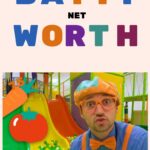How to migrate to Google Analytics 4: A step-by-step guide
[ad_1]
You’ve likely heard by now that Google is updating Google Analytics from Universal Analytics (also known as GA3 or UA) to a new, upgraded version, Google Analytics 4 (GA4).
The migration for many of us from GA2 (Classic Analytics) to GA3 (Universal Analytics) was relatively painless 10 years ago.
This migration isn’t quite as simple.
There are many differences between the current Google Analytics you’re likely using (UA) and the new version of Google Analytics (GA4), and not all of the features of UA are present in GA4.
Additionally, Google is pressing us to update now. As of July 1, 2023, the free version of Google UA will no longer collect data.
That means that you need to seriously address your analytics plan as soon as possible to ensure that as of that date that your new GA4 property is tracking correctly and can provide you with accurate year-over-year data.
Here’s how to migrate to Google Analytics 4.
Contents
- Phase 1: Create your GA4 property and launch it
- Phase 2: Make a list of your key items
- Phase 3: Begin migrating individual items to GA4
- Phase 4: Check your items
- Phase 5: Determine a date for migrating to GA4 as your single source of truth
- Phase 6: Archive your UA data
- Finally, don’t panic!
- What you need to know about adopting Google Analytics 4
Phase 1: Create your GA4 property and launch it
Of utmost importance is creating your new GA4 properties and launching them immediately.
Properties won’t be importing historical data from UA, which means that your GA4 property will only start tracking traffic data from the moment you create it and forward.
So the sooner you create it, the sooner you’ll have data populating in the GA4 property.
Timeline: Ideally, this should be done before July 1, 2022. But if you miss this date goal, just create your GA4 property (or properties) as soon as possible.
To launch the new property, you’ll need to:
- Create the new GA4 property.
- Add the new GA4 tracking tag to your site.
This is most easily accomplished if you use Google Tag Manager. After deployment, check the new property over the next few days to ensure you’re seeing traffic data populating in the property.
Phase 2: Make a list of your key items
New analytics properties do not inherit specific tracking items (e.g., goals, events) from any other properties (including UA properties).
The following is a list of the most common tracking items I use in Google Analytics. You may have additional ones to add, but these are some common ones you need to add to the list:
- Events
- Goals (Conversions)
- Content Groupings
- Custom Dimensions/Metrics
- Referral Exclusions
- Product Link Connections
- Audiences
Once you’ve created your list, evaluate what you need to keep, which you can discard, and also perhaps where gaps might exist where you may want to create new tracking items, such as new events, new goals, etc.
Remember that goals are created in each reporting view. Reporting views are not used with GA4, so if you want to preserve all of the goals you currently have in multiple reporting views for the same UA property, then you’ll need to list all of them and recreate them in the GA4 property.
Like UA reporting views, which limited you to 20 goals per reporting view, GA4 limits you to 30 conversions per property.
When you list out your current goals, be sure to note which ones are “non-event” goals (for example, destination-based goals), as you’ll need to make some changes to how you track those going forward.
Phase 3: Begin migrating individual items to GA4
Once you have your list of items to recreate in GA4, the real setup work begins!
Here are the most common items for set up and some tips for setting each one up:
Events
Events in GA4 are similar to UA setup, but you may need to set the tagging up anew for GA4 goals.
Some events you may have manually set up in the past, like scroll depth, are now automatically added for you in GA4.
So first, check the automated goals that are tracking in your GA4 property by looking at the events under Configure in the navigation. No need to recreate events that Google has already created for you!
Like with adding the general GA tracking code to your site, Google Tag Manager is the easiest tool to use for this effort.
Goals (Conversions)
In GA4, goals are now renamed “Conversions”, and all goals are event-based.
When migrating your existing UA goals to GA4, I suggest starting with the event-based goals, as those are more similar to the original goal set up in UA.
Once you’ve set up the events in GA4 and marked them as conversions, start with destination-based goals and engagement goals.
Content Groupings
In UA, content groupings were created in the interface itself. However, in GA4 there is no interface setup – all content groups are created through page tagging.
In some ways, this is a nice change, but it requires a lot of time investment at the onset.
A page can have multiple “gtags” on it, and the simplest way to implement these will likely be Google Tag Manager.
If you wish to implement content groupings in GA4, visit this reference guide from Google.
Custom Dimensions/Metrics
Like with UA, setting up custom dimensions and metrics is a two-step process – it requires set up in both the interface and the code.
Your existing UA custom dimensions and metrics tags may migrate over fine to GA4, but you will still need to set up the dimensions and metrics in the GA4 property interface.
To set up custom dimensions and metrics in the interface, refer to Google’s setup guide.
Referral Exclusions
Referral exclusions still exist in GA4, but they’ve essentially been renamed and moved a few layers down from the top admin navigation levels.
To add referral exclusions, under your GA4 property admin menu, select Data Streams, then your site data stream (your URL), then select More Tagging Settings under the Additional Settings section.
Finally, click Configure Your Domains and enter your domain and any other domains (such as those from third-party apps that integrate with your website, like certain marketing automation tools).
Product Link Extensions
You’ll need to reconnect your Google products’ links to your new GA4 property. Note that it’s OK to have your Google properties connected to multiple GA properties, so you don’t need to remove your existing UA product links to connect GA4 too.
Product Links now appear at the top level of the property admin navigation. Select each of the Google products you use, like Google Ads, and connect your new GA4 property(ies).
Audiences
Google Analytics audiences are helpful for advertising purposes and now also conversion setup in GA4. It’s important to set up your audiences long before July 1, 2023 so that you can update your Google Ads campaigns with comparable, viable audience lists when the UA properties stop tracking.
To recreate your audiences in GA4, first focus on the audiences in your list in UA (at the property level) and look for those that have Google Analytics as the audience type. Those will need to be recreated in GA4.
However, the terminology and way you create audiences has changed in GA4, so refer to Google’s audience creation guide for assistance.
Ecommerce
Like almost all things in the UA to GA4 migration, ecommerce tracking also won’t magically move from UA to GA4. Google recommends creating a separate set of tags for GA4 ecommerce tracking, even though it is the same as UA.
Here again, Google Tag Manager is likely the easiest and fastest way to implement your ecommerce tagging across the site.
For detailed information for ecommerce migration, visit Google’s GA4 ecommerce migration guide.
Timeline: Because these items will only start tracking when they are created, ideally the tracking items above should be implemented before July 1, 2022. However, if you can’t complete them all before July 1, 2022, just complete them as quickly as you can.
Phase 4: Check your items
Once you’ve launched your tracking items in the new GA4 properties, you’ll need to double-check that they are tracking properly.
Evaluate your ecommerce, conversions, event tracking and more to ensure they are tracking as expected in the new properties. If not, troubleshoot the issue and fix it as soon as you can.
Phase 5: Determine a date for migrating to GA4 as your single source of truth
Organizations rely on Google Analytics for reporting for many departments, so it’s important that the organization agree to when the new GA4 property(ies) will become the “single source of truth” for data and reporting.
In best practice, you should likely wait until you have year-over-year data in your GA4 property(ies) prior to changing your single source of truth to GA4 in part because the metrics and tracking in GA4 are completely different than they are in UA, ergo you cannot accurately use UA data from one year and compare to GA4 data in another year.
If you can get your new GA4 implemented prior to July 1, 2022, then you can likely start using it as your single source of truth as of July 1, 2023.
Regardless, if you use the free version of Google Analytics, you’ll be forced to migrate to GA4 as your primary source of truth on July 1, 2023, even if the year-over-year data with UA isn’t comparable.
Phase 6: Archive your UA data
To add insult to injury, Google decided that in addition to forcing us all to migrate to GA4 now that they will also delete all of our historical UA data beginning on January 1, 2024.
While you do have a bit more time to archive this data, you should plan on archiving in case you need to reference it in the future.
First, determine what data you regularly need. For example, I often use the source/medium report.
Then consider the intervals in which you access this data. Typically, I access data on a monthly basis, such as June 1-30. You’ll want to archive your data in a manner that matches these data usage habits.
I personally find the UA interface clunky for archiving purposes. In my example of the source/medium report and pulling monthly data, in the interface, you can only pull two months of data at a time (one as the original month and one as the comparison month), then download the data to CSV. That will take forever!
Instead, especially if you’re not a developer who knows how to use the Google Analytics API, consider using the Google Analytics Spreadsheet Add-On, which works with Google Sheets. It’s super handy and pulls that data fast!
Just be sure you don’t run into data sampling issues, and if you do, take smaller reports.
For example, if I pull 10 years of data from the source/medium report broken down by month, it may be so much data that it forces Google to sample the data. If that’s the case, I would try breaking it down into several report pulls, perhaps one year’s worth of data per report. You can always combine the data into one sheet once it’s pulled.
Timeline: If you are using the free version of UA, you will need to do this between July 1-December 31, 2022. Your data will be deleted on January 1, 2023. If you are using UA 360, you must archive your data before June 30, 2023.
Finally, don’t panic!
I know, it’s all stressful. Hang in there. It’s going to be OK.
I speak on this subject around the country, and recently someone asked me if there’s anything good about GA4.
The answer is a resounding yes!
GA4 is aiming to get us all closer to true ROI and cross-device reporting.
However, growth and change are difficult. We humans don’t tend to enjoy it.
But it truly will all be OK. Just prioritize this now, and if you need my help, please reach out. Data is my passion, and I want yours to be accurate! You can reach me at [email protected]
What you need to know about adopting Google Analytics 4
Want to watch my SMX Advanced session, which explored the differences between GA4 and Universal Google Analytics? You can watch it on-demand.
Opinions expressed in this article are those of the guest author and not necessarily Search Engine Land. Staff authors are listed here.
New on Search Engine Land
[ad_2]
Source link