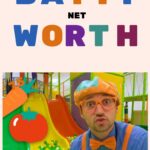The 5 best Twitch streaming software and apps of 2022
[ad_1]
Whether you’re just starting out or you’re an established content creator, finding the right Twitch streaming software can be a daunting task. While there are some free and “freemium” options on the market, many programs require a paid subscription to unlock all customization and monetization features like merch stores, donation pages, and personalized overlays and alerts. Streaming newbies can also get overwhelmed with how in-depth some streaming software can be with audio and video processing.
However, if you’re willing to do a little research and watch some tutorial videos, you can create an amazing brand for your debut or anniversary stream. Many programs use OBS Studio’s open-source code as a base, meaning that if you already use OBS, you can migrate your settings, scenes, and filters over. Others, like X-Split, use their own code and often have steep learning curves, so they are more suited for experienced content creators looking for extra control over their brand and better ways to expand their audience.
To help you find the right Twitch streaming software for you, I’ve put together a list of the best available. I’ve broken down their features, customer support, customization options, and pricing to help you find the best fit for your work style as well as your wallet.
Also: The best gaming TVs
- Free and premium versions
- Custom overlays and widgets
- Great for beginners and experienced content creators
- Merch store available to subscribers only
- All-Star rewards program is clunky and cryptic at times
- No lifetime license option
StreamLabs OBS is one of the most popular choices for streaming on Twitch, and for good reason. The base version of the program is completely free, which is good news for anyone who is just starting out and might not want to invest a ton of money right away. But as your audience grows and you become more familiar with what works for you, you can opt to pay either a $19 monthly subscription or $149 for an entire year to get access to more features.
The premium features include the ability to create a custom merch store, a custom page for viewers to send donations, access to more custom overlays, streaming to multiple sites at once, and dedicated creator support. Support includes help securing products for reviews, brand endorsements, and other paid opportunities as well as enhanced troubleshooting for any issues you may have. Both the free and premium versions let you add donation and tip widgets, create custom overlays for different scenes, and create polls and giveaways to keep your audience engaged and entertained.
- Free forever
- Robust community
- Unlimited customization
- Steeper learning curve than other programs
- No overlay or widget store
OBS Studio is a completely free streaming program that a lot of other options are based on. If you’re familiar with either StreamLabs or Stream Elements, you’ll be able to quickly understand how OBS Studio works. Since it is open-source, you’ll be able to join a robust community of coders who offer patches, bug fixes, and even mods; though the downside is a somewhat steep learning curve since you have to create all of your own overlays, alerts, and widgets.
Another downside is that you can only broadcast to a single streaming site at a time, which somewhat limits your audience if you’re a more established streamer. However, if you’re just starting out, streaming to a single site is easier to manage. OBS allows you to fully customize your stream, including audio filters for better compression and reduced background noise, virtually unlimited scene creation, the ability to record and live stream at the same time, and hotkeys for your most-used actions like scene transitions and stopping or starting streaming and recording.
- Free forever
- Dedicated support team
- Great community
- Stream Elements takes a cut of merch sales, brand deals, and donations
- Limited analytics tools
Stream Elements is another streaming software that is based on the OBS Studio source code, and is similar to StreamLabs. The difference between them being that Stream Elements is completely free for everyone, and offers all of the same, premium-grade features as StreamLabs without a paywall. Along with live streaming to Twitch, YouTube, or even Facebook, you can create or download custom overlays, widgets, and alerts, set up a merch store, enable a chatbot for help moderating your chat, and set up custom tip and donation pages.
You can even create contests, giveaways, and loyalty programs for your audience to keep them engaged with your streams. And if you ever run into trouble with technical issues or need help getting started, Stream Elements has a dedicated support team for troubleshooting as well as a library of tutorial videos and a dedicated Discord server to connect with other users.
- Lifetime license available
- Lifetime updates and customer support
- Unlimited customization and multi-streaming
- Free base version is very limited
- Steep learning curve
- No native macOS or Linux support
X-Split is a live streaming program geared towards established content creators with large audiences. Their Broadcaster software has a free base version with limited functionality, which is great for testing out if you’re thinking of making the switch.
To access all features though, you’ll have to upgrade to a paid subscription, which runs about $15 per month or $60 for a full year. You can even buy a lifetime license for $200, which is a one-time, up-front payment that allows you to use X-Split for as long as you want to create content. With the paid subscription, you can stream to multiple sites simultaneously to expand your audience, create unlimited scenes for streaming different kinds of content, and have a dedicated support team for troubleshooting technical issues.
And with paid subscriptions, you’ll get lifetime updates to keep X-Split, and your content, engaging and interesting for returning viewers and newcomers to your chat. You can even integrate other programs like Zoom and Discord or add GIFs, static images, and music to your stream for more exciting content and to make it easier to collaborate with other creators. X-Split is even great for pre-recorded content like YouTube let’s plays, allowing you to record several scenes at once to make post-production and editing easier.
- Free
- Guaranteed Twitch plug-in integration
- Real-time stat monitoring
- Simplified UI
- Beta build is unstable
- No customization options yet
- Limited compatibility with games and browsers
Twitch has thrown its hat in the ring with the introduction of its Twitch Studio streaming software. This program was designed from the ground up with beginners in mind, aiming to provide a simpler and more streamlined experience to help first-time or inexperienced streamers get started. The software is completely free, and has the added benefit of guaranteed integration with Twitch plug-ins like chat leaderboards, sound clips, and social media posting. You’ll also be able to monitor stats in real-time like uptime, viewer count, follower and subscriber count, and your internet connection status.
The drawback is that Twitch Studio seems very limited compared to other streaming software, lacking any sort of customization options for overlays and alerts. It’s also, at the time of writing, in a Beta build, meaning that it will likely have a lot of issues supporting different games and browsers. However, Twitch Studio is a great option if you’re just starting out and want to get a feel for how streaming will work before you dive into more involved programs like StreamLabs or X-Split.
In my opinion, StreamLabs OBS is the best live streaming software if you want to get started on Twitch (or any live streaming site). The base version is absolutely free, and allows you to create your own overlays for starting, ending, BRB, and live scenes as well as alerts for donations, follows, and subscriptions. And when you have established a decent audience, you can opt into the premium features (which require a monthly or annual fee) for more advanced overlay creation, setting up a merch store, and creator support for sponsorships and product deals.
|
Twitch streaming software |
Price |
Stream to multiple sites |
Custom overlays |
|
StreamLabs OBS |
Free/$19 |
Twitch, Facebook, YouTube |
Yes |
|
OBS |
Free |
No |
Yes |
|
Stream Elements |
Free |
Twitch, YouTube, Facebook, Trovo |
Yes |
|
X-Split |
$15 |
Twitch, YouTube, Facebook |
Yes |
|
Twitch Studio |
Free |
No |
Yes |
Every streaming software is going to have a learning curve, though some will be steeper than others. The best streaming software for you is going to be one that fits your budget and has a robust community. The more involved a community is, the better chance you’ll have of finding tutorials for making overlays and alerts as well as creator support for when you need to troubleshoot issues or grow your audience.
|
Choose this Twitch streaming software… |
If you need… |
|
StreamLabs OBS |
A user-friendly streaming program with both free and paid options |
|
OBS |
An open-source streaming program |
|
Stream Elements |
A completely free streaming program |
|
X-Split |
A premium program for experienced content creators |
|
Twitch Studio |
An easy-to-use program that is beginner friendly |
I chose mostly free or “freemium” options for this list, since I wanted to focus on helping live streaming newcomers get started. There are a few premium options like X-Split, but they are geared towards professional content creators and established streamers who need robust features for truly unique branding.
A good number of Twitch streamers use StreamLabs OBS to broadcast their games, music, and podcasts. This is because it has a basic free option that lets you get started right away while also providing premium features (for a fee) to experienced content creators who need more control over how their stream looks as well as things like a merch store.
If you want to stream PC games, you don’t need a capture card, just some screen recording software. However, if you want to stream console games, a capture card is recommended since they allow you to record gameplay footage while also live-monitoring playback. They can also capture gameplay in 4K at higher frame rates for smoother playback.
Getting started live streaming on Twitch is pretty simple, since you really only need a good internet connection, a game, and some capture software. This bare-bones setup will allow you to broadcast your gameplay, but won’t do much to show off your personality and convince people to actually watch you.
If you want to attract and grow an audience and community, you’ll also need at least a decent microphone (you can check out our list of picks for the best microphones for streaming) for making commentary and chatting with viewers. You can also set up a webcam to show your face, or for tracking facial expressions for VTuber models.
And if you really want to get into the weeds: you can buy an Elgato Stream Deck for better control over your scene transitions, audio cues, recording and streaming, and other integrations. You can also incorporate fun lighting in your webcam background to keep your stream visually interesting, or set up rewards for your chatters to redeem to keep them engaged.
There are a few other options on the market if you’re looking for a program that lets you capture and live stream gameplay to Twitch. Here’s a short list of other options that I thought were great:
[ad_2]
Source link