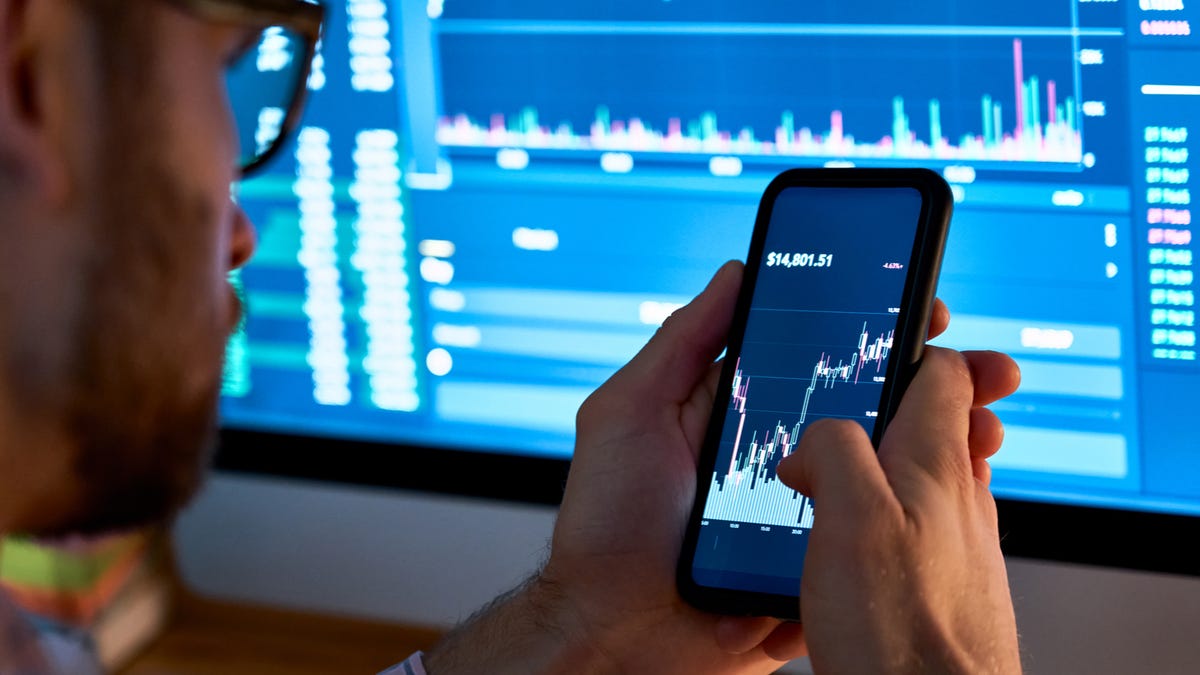
How to set up a MetaMask crypto wallet, your gateway to Ethereum
Last Updated on June 28, 2022 by Admin
[ad_1]
There is nothing worse than trying to restore a wallet and failing. Always do the work and test before sending any funds. There’s no FDIC insurance in the crypto world. insta_photos
When you shop either online or at a brick-and-mortar store, you have options to pay, be it through online apps such as PayPal or Apple Pay or using more conventional means, such as a credit or debit card. These digital equivalents to pulling out your wallet and paying in cash are quick and easy. When transacting business on a blockchain, you need a special type of wallet, a cryptocurrency wallet, with which you can purchase, trade, sell, and transfer your digital assets on a blockchain.
Perhaps the most popular crypto wallet you’ll hear about is MetaMask. Its popularity partly is due to its interoperability with practically all Ethereum-based platforms, and it can connect to more than 3,700 decentralized applications, or dApps, and Web3 services. It can be used as either a hot wallet (which is always connected to the Internet) or as a cold wallet, where you can connect to such hardware wallets as Trezor or Ledger.
Think of the MetaMask wallet as your gateway to everything Ethereum. You can purchase Ethereum-based coins like Apecoin, or jump into liquidity pools like $Primate-$APE via Sushiswap. You can even connect MetaMask to platforms such as Opensea or LooksRare to purchase NFTs.
See also: Crypto Coach: How to make money playing P2E games
MetaMask is available on iOS and Android platforms and can also be installed as a browser extension on popular browsers such as Chrome, Firefox, Brave, and Edge.
In this column, I’m going to show you how to connect to NFT platforms such as Opensea and add custom ERC-20 tokens to your wallet. (ERC-20 is the technical standard used for smart contracts on the Ethereum blockchain for token implementation; one ERC-20 token is equal in value to, and compatible with, other Ethereum-based tokens.)
In addition, I will show you how to connect hardware wallets and offer up best practices, especially when it comes to MetaMask.
Let’s begin.
Let’s start by simply installing MetaMask as a browser extension. The easiest way is to use one of the supported browsers listed above to navigate to MetaMask.io and click Download. For this example, I will browse to MetaMask on Edge, click Download and Install.
It will open the Edge Add-Ons page. Click Get to install and add the extension.
The extension is added to your browser.
Let’s continue by selecting the MetaMask extension and choosing Get Started.
Next, choose Create a Wallet. This will create our hot wallet, which is connected to the internet and always available.
Agree to the Terms of Use to continue and create an eight-character alphanumeric strong password.
Click Create and Next to display your secret recovery phase.
I want to pause here to discuss how important it is to protect your secret recovery phrase, or seed phrase. It’s the equivalent to handing someone your debit card and PIN number. You would never do this. Someone can have your debit card, but without your PIN number, they have no access. And just like someone having your PIN, someone with access to your secret recovery phase can import your wallet, and at that point, your password is useless. So to be clear:
- Never — and I mean NEVER — reveal your secret recover phase to anyone.
- Never type it in any email.
- Never give it to a support person.
- Never store it online.
- Never — EVER — use it unless you are reinstalling MetaMask, and if you do, always make sure you are going to MetaMask.io.
See also: Crypto Coach: How to protect your seed phrase
Once you understand the importance of protecting this secret recovery phrase, click below to reveal.
Write it down in a secure place. For the purposes of this post, I will share it, but never do this when creating a real wallet.
After you write down and store the phrase in a secure manner, click Next and enter the phrase as shown below.
Click Confirm and All Done. You have created a MetaMask wallet.
Let’s take a quick look at the user interface so you understand what you’re seeing. Click the MetaMask extension.
The MetaMask wallet appears, and you can see your address where your funds will be stored.
If you click the three dots and Account Details, you can change the name of your wallet. I like to call it “Hot.” You can also see your QR code and the ETH address. This will be used when you want to send funds to your wallet. Think of it as a home address.
You can also copy your address to clipboard to quickly grab the address when sending funds from an exchange such as Coinbase, Crypto.com or Binance.US.
Now that you have a basic understanding of the interface, we need to delete the entire extension and restore it using your secret recovery phrase as a test. I don’t like to send any money to a wallet before doing this. There is nothing worse than trying to restore a wallet and failing. As your Crypto Coach, I recommend you always do the work and test before sending any funds. There’s no FDIC insurance in the crypto world. Do the work up front to protect yourself.
To test the restore process, just remove and re-install the extension as shown above. After clicking Get Started, choose Import Wallet, not Create Wallet.
Enter your secure secret phrase and a password and click Import, and you’re all set.
If you click on the Account Details, you will see that your wallet has been restored successfully. You are ready to send funds to this address from a crypto exchange.
NOTE: You can follow this same procedure for mobile so you have the same account configured on both mobile and desktop by entering the seed phrase in mobile.
Now that you created your wallet, let’s connect it to Opensea. It could not be easier to do this. Simply browse to Opensea.io and click Create. Next, choose MetaMask and click Next.
Click Connect. Your wallet is now connected to Opensea, and you can browse and purchase NFTs if you have funds in your wallet.
Crypto Coach tip:
When you’re not using Opensea or any sites, disconnect from it as a best practice. It adds extra steps but can keep you safe from any Opensea exploits.
Simply click the three dots, select Connected Sites, and disconnect Opensea.
This process is the same for connecting your MetaMask wallet to any site. Just remember to disconnect when done. Please do not stay connected.
If you need to add custom tokens to MetaMask, such as Apecoin or USD Coin — which is a stablecoin pegged to the US dollar — you can do it very easily by browsing to CoinGecko or CoinMarketCap and searching for the coin.
Once you find the coin, click the MetaMask symbol and it will open MetaMask.
Click Add Token and your new token appears in the list. In this example, I repeated the process and added USDC, SUSHI, PRIMATE and USDT.
The last part of our guide will explain how to connect a hardware wallet to MetaMask. If you have a Trezor for example, you can hook it up to MetaMask and you’ll have a cold wallet and a hot wallet. Let’s walk through the steps. First, connect your Trezor to your computer via the USB-C connection. Once connected, open MetaMask, choose the Profile icon on the far right (circle) and click Connect Hardware Wallet.
Select the applicable hardware wallet, in this case Trezor.
Click Continue and connect Trezor. Follow the prompts to connect.
You now have both a hot wallet and a cold wallet. (I like to rename them “Hot” and “Cold,” but you can call them anything you like.)
Let’s go over some best practices. I do all my purchasing in my hot wallet. If, for example, I want to purchase one Ethereum coin, I send the funds to my Hot Wallet. I purchase Ethereum, and if I’m holding — or hodling — long term, I transfer my ETH to my Cold wallet for safekeeping. I never expose my hardware (cold) wallet to any site. To avoid the possibility of a hacker accessing my cold wallet, I always disconnect my hardware wallet when not in use, as shown earlier in this post.
In addition, if I’m going to purchase an NFT, I send funds to my hot wallet, purchase the NFT, and then use the transfer feature within Opensea to send it to my Cold wallet for safekeeping. I never expose my cold wallet and all my holdings to anyone. This also helps if you get duped into clicking a fake link to claim or purchase an NFT. If you click a rogue link (but you exposed only your hot wallet), you can take solace knowing that you haven’t exposed your entire holdings to an exploit.
Let me show you how this would have helped the user below:
In this example, topshotkief.eth went to a rogue website, clicked a link to claim a goblin NFT and approved a smart contract, which wiped topshotkief.eth of its assets. If topshotkief had used my method above, it only would have lost what was stored on its hot wallet; its NFT collection would have been safe and untouched in its hardware wallet. Never — and I mean NEVER — connect your hardware wallet to any site exposing your holdings. Use the hot wallet in MetaMask to do all your purchasing.
I hope this gives you have a better understanding of MetaMask. In future columns we will build off this knowledge when diving into liquidity pools and other areas.
We have only just begun.
The information presented by the Crypto Coach and ZDNet is not intended to be individual investment advice and is not tailored to your personal financial situation. It does not constitute investment, legal, accounting, or tax advice, nor a recommendation to buy, sell or hold any particular investment. We encourage you to discuss investment options with your financial adviser prior to making any investments.
[ad_2]
Source link




