
10 Google Analytics 4 settings to check before the holiday season
Technically, you don’t need Google Analytics 4 (GA4) to measure your holiday sales efforts this season because Universal Analytics (UA) is still active.
However, next year at this time UA will no longer be tracking data and the individual accounts will likely be permanently shut down and closed sometime around January 2024.
From next year on, the only analytics data you’ll have (from a Google-owned analytics platform, anyway) will be from GA4.
GA4 measures website activity very differently from UA, so the only way you’ll get a year-over-year comparison for this holiday season vs. the next holiday season is if you have the latest platform properly configured now. That’s why you should care.
So, here are 10 things you’ll want to make sure are being properly tracked today.
(Author’s Note: The setup paths listed below are accessed within the GA4 platform itself and you must have Admin privileges)

Contents [show]
- 1. Does your ecommerce platform have an easy app or plugin to allow GA4 tracking yet?
- 2. Do you have referral exclusions that need to be added?
- 3. Is there any domain tracking needed?
- 4. Are you driving traffic via Google Ads?
- 5. Which analytics account is your Google Search Console connected to?
- 6. Have you set up your landing page reports?
- 7. Have you enabled the ‘enhanced measurement’ options for key events?
- 8. Are your attributions and lookback windows properly set?
- 9. Have you looked into GA4’s thresholding issue (smaller accounts)?
- 10. How will you take annotations?
- Ensure you have solid GA4 data for future use
1. Does your ecommerce platform have an easy app or plugin to allow GA4 tracking yet?
Six months ago, robust support for GA4 from platforms (e.g., Shopify, BigCommerce) was not yet available.
Now there are apps out there positioning themselves for easier GA4 support.
Many of them are very new so they don’t yet have a large user base. Do your homework before just installing one of those.
In fact, it might be best to consult with a professional. You need to make sure any app or plugin meets your specific measurement needs.
2. Do you have referral exclusions that need to be added?
You may have a number of referral exclusions to consider. For example, PayPal, GooglePay, AmazonPay, ApplePay, etc.
Here is the path to set this up within GA4:
- Admin > Property > Data Stream > Configure Tag Settings > Show More > List Unwanted Referrals
3. Is there any domain tracking needed?
If your ecommerce site is all one domain, then nope. You’re good to go.
However, if you have multiple domains, then you better make sure those are properly set up. An example of this would be a site that has the following:
- https://www.companyname.com
- https://shop.companyname.com
4. Are you driving traffic via Google Ads?
If so, do you have audiences built in Google Analytics for use in Google Ads?
Are you importing conversions from Google Analytics into Google Ads?
It’s a great idea to do so, but if you’re using UA for conversion optimization currently, make sure you list your GA4 audiences as secondary, not primary.
To connect to Google Ads:
- Admin > Property > Product Links > Google Ads Links
To connect to Google Merchant Center:
- Admin > Property > Product Links > Google Merchant Center
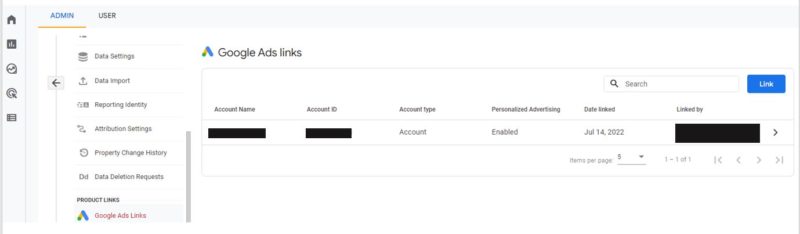
5. Which analytics account is your Google Search Console connected to?
You can only connect your Search Console to one analytics account at a time so if UA is your source of truth and primary platform of use for this holiday season, keep it connected there.
However, if you’re ready to make the full switch to GA4, it’s pretty simple.
To make that connection:
- Admin > Property > Product Links > Search Console Links
Get the daily newsletter search marketers rely on.
6. Have you set up your landing page reports?
Landing pages are often recycled for the next year, so for purposes of YOY comparison data, you’ll want to make sure you’re set up for it.
Here’s how:
- Reports > Life cycle > Engagement > Pages and Screens > Customize Report (pencil icon in the upper right page)
For a full tutorial, be sure to check out How to Make a GA4 Landing Page in 10 Easy Steps from Search Engine Land contributor Krista Seiden.
7. Have you enabled the ‘enhanced measurement’ options for key events?
In GA4, everything worth measuring is an event. Get used to it and make sure you’re all set. Anything related to conversion path is an event.
For ecommerce, that includes critical touchpoints like:
- Site search
- Product listing view page
- Product detail page
- Product video or gallery view
- Add to cart
- Payment page visit
- Confirm order
- Support page/chat
- Etc.
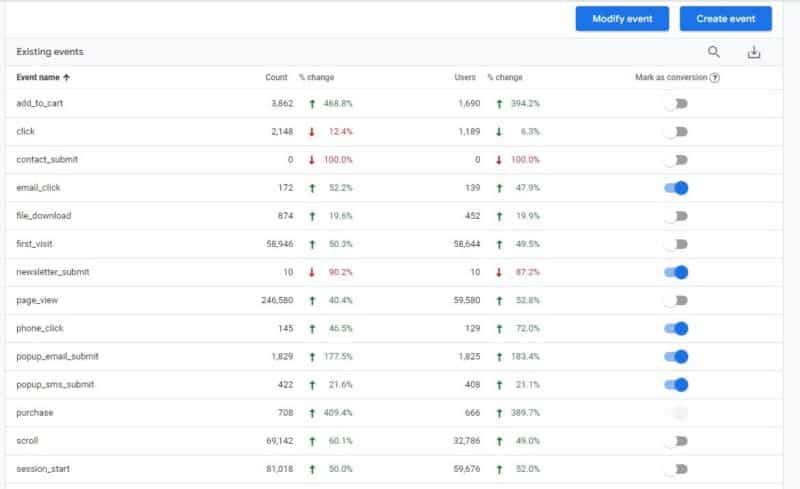
If your GA4 account does not show any of the above actions as events, then you need to get them set up accordingly.
Many of the actions you’ll want to track (site search, video views, scrolls, etc.) require the “enhanced measurement” feature to be turned on.
Additionally, tracking for form submission signups, button, phone and email clicks needs to be set up as custom events.
To enable enhanced measurement:
- Analytics > Property > Data Streams > Enhanced measurement toggle switch
8. Are your attributions and lookback windows properly set?
While (in the opinion of this author) cookie-cutter attribution models have questionable value in terms of what actually drove the conversion, they are relevant when managing a campaign with multiple touchpoints in a purchase process.
When it comes to lookback windows, the concept is pretty simple: “How far back in time do you look when measuring what assisted in driving the conversion?”
A good rule of thumb is 30 days for acquisition-related events and 90 for others.
Is it perfect? Far from it.
However, defaulting to 30 days should cover you in most cases (but there are exceptions, of course).
To ensure your attribution and lookback windows are properly set:
- Admin > Property > Attribution Settings

9. Have you looked into GA4’s thresholding issue (smaller accounts)?
What is “thresholding”?
If you have Google signals activated in your GA4 account, you can get session details from sites and apps associated with a Google account.
While this can be beneficial for understanding user behavior, Google also doesn’t want you to be able to personally identify an individual via GA4.
For example, if your ecommerce site has a dozen products and gets 10-20 orders per day, there’s a good chance it would be possible to identify an individual user by taking their order information and matching that up with data you can see via GA4.
If you’ve ever seen thresholding in a GA4 report, it’s terrible.

The good news is there is a way around thresholding (for now), but you have to know where to look. Here’s where:
- Admin > Account Settings > Reporting Identity > Show all
Once there, click on “device-based” and that’ll mitigate the thresholding issue:

10. How will you take annotations?
In UA, the user is able to add an annotation to add critical context to a number.
For example, bad winter weather may have closed the entire state for a whole weekend causing an abnormal spike in website traffic and conversions while people were stuck at home bored.
Knowing why there was an abnormal spike in traffic is critical from a forecasting perspective because the cause should not be considered a reliable, repeatable event.
As of this writing, annotations are not yet available on the native GA4 platform. (Remember the entire point of this article regarding the importance of year-over-year tracking?)
Having annotations to provide proper context to key numbers is critical.
Right now your best options are to either document them separately or install a browser extension that will give you that capability.
Do a simple Google search for “GA4 browser extension” and you’ll see a list of choices.
(This author is neither endorsing nor rejecting the use of a browser extension, but will always advise to only use ones with a solid install base, are well-supported, and come highly recommended by reputable industry experts.)
Annotations will no doubt be added natively to GA4 at some point in the future so documenting them in a spreadsheet somewhere safe is certainly a viable option for now.
Ensure you have solid GA4 data for future use
GA4 has a lot of possibilities, but also a lot of complexities when it comes to setup and use.
This article is by no means a complete checklist, as the platform continues to evolve.
But hopefully, it gives you a solid base to ensure you’ll be able to have solid data from this holiday season to use in future YOY comparisons.
Opinions expressed in this article are those of the guest author and not necessarily Search Engine Land. Staff authors are listed here.
New on Search Engine Land
About The Author

Adam Proehl is Partner & Co-Founder at NordicClick Interactive, a full-service digital agency with local and national clients, based in Minneapolis.
In digital marketing since 1998, Proehl has spoken at numerous national and international conferences, including SMX. He is a current Advisory Board Member for the Paid Search Association.



